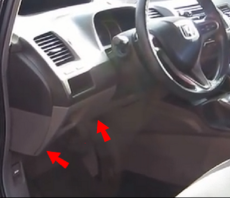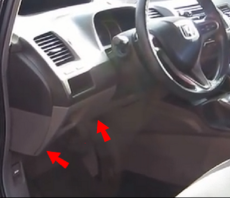MilesforTax ™
Installation for OBDII
Installing an ODBII scanner is optional. It is another way to read mileage from your vehicle. OBDII scanners are an easy DIY, inexpensive
off-the-shelf solution to get automatic mileage collection for most vehicles manufactured after 1996. The OBDII are mainly designed for
Emission Control Management however they are now inexpensive, very low power consumption and with a Bluetooth enabled one that can be paired
with your smart phone. ODBII makes a simple portable way to automate collecting and recording your mileage with your smart phone.
Reading the internal odometer is another way to collect your mileage. Please note that not all vehicles have or provide access
to the internal odometer in the ECM.
MilesforTax can use the OBDII in two ways.
1) MilesforTax can start the Gps in the smart phone to record your mileage when it detects the Bluetooth signal alone from the OBDII (when
you start your vehicle). Note that when you stop you vehicle the ODBII port may remain powered so MilesforTax will begin a count down and
record your drive when you are out of signal range of the bluetooth radio - about 10 meters from the vehicle.
2) MilesforTax can start the Gps in the smart phone to record your mileage and read the mileage from your vehicle through the ODBII scanner
port. When you start your vehicle MilesforTax uses the vehicle RPM as the trigger. When you stop you vehicle MileforTax will begin a count
down to stop the recording of your drive. In some vehicles there is no Engine so there is no RPM. Option 1 can be used. Where available
MilesforTax will also document part of the VIN on the vehicle in case use use the same scanner in different vehicles you will be able
to distinguish them in a spreadsheet.
Installation and pairing of the Bluetooth OBDII can be accomplished in minutes without additional tools by most users.
The installation described here is for getting the App to work with a ODBII (ELM357) scanner and using it to start/stop mileage collection with
MilesforTax.
Please note that an ODBII scanner tool with a cable or WiFi interface only will not work with this version of MilesforTax. The
interface for MilesforTax is through the Bluetooth radio only. The logic relies on the more limited range of Bluetooth than WiFi or other
radios to determine when you have left your vehicle.
You must use the Bluetooth version of the ODBII scanner if you want to use the OBDII approach. Also it is helpful to check that your
vehicle does have an ODBII port before trying to acquire an ODBII. If you are not sure about if your vehicle is compatible go to the place
where you last had your vehicle inspected and ask the inspector to show you and tell you about the ODBII port on your vehicle. The expected
location of the OBDII is inside the drivers area.
1. Locate the OBD port in your vehicle. The port is usually located underneath the front dash board, beside the driver side door,
inside the car. Typical location - see red arrows in figure below. The location in your vehicle may be different and the ODBII port may
actually be hidden from direct view, covered up or have a cover over it. They come in more than one color. The ODBII port is 1 1/2 inches by
3/4 inches - about twice as long as the diameter of a US quarter dollar and about as high the diameter.
The color of the port may vary but the shape and pin-out of the connector will be similar to the figure. If you have the right scanner the port on the
vehicle will match shape of the port and the ODBII scanner will easily fit into the port. You shouldn't have to look inside the engine to
locate the port.
Typical location and size (compared to a quarter) of ODBII port
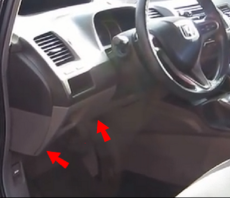

2. Plug the scanner in to the port - there will be a light on the module indicating that it has power, if the vehicle is on or is
recently turned off. You should not have to force the connector in or require a significant amount of force to remove it. If scanner doesn't
easily fit the port the scanner may be upside down or not be the right scanner.
3. Turn your Bluetooth on your smart phone on. Scan for the OBDII device and pair it your phone - Follow the pairing
instructions that were in the package with the ODBII. If the device does not pair with the phone try it with a different phone
see the vendor return policy on the OBDII. MilesforTax doesn't interface with the device on the pairing level.
4. Configure the MilesforTax to Use the OBD - Start the MilesforTax - go to settings and select triggers tab in MilesforTax - find the
name of ODBII device in the list of triggers. For the OBDII select OBDII scanner radio button column. If you get a compatibility warning when
you select the OBDII scanner option the device did not pair with understandable configuration - you can ignore the warning if the device
works when you start your vehicle. If the device doesn't work with the OBDII scanner mode we recommend you use the Bluetooth signal to start
MilesforTax. You can also send an email to our support email.
It is recommended that only one Bluetooth device be set in the setting for at any given time. The application can only connect to and use one
bluetooth device as a trigger. The application will drop a connection if the device goes off or out of range. If the device you have multiple
bluetooth devices the one that started MilesforTax is the one that will stop it.
Notes:
1) The OBD port on most older vehicles is continuously powered after the engine is turned off. This means that
the vehicle doesn't have to be running for the device to pair with your phone. It also means the ODBII is continuously using the battery of the
vehicle. Many manufacturers may recommend unplugging it if the vehicle is not used for a long time.
On newer vehicles the port is powered down when the cars electrical system is put to sleep.
2) The ECM on some vehicles will not allow the OBD to read data unless the engine is running - you won't be
able to get a readout until the engine is started, so the only real way to confirm that the ODBII will start
from RPM is to start the vehicle.
3) It is possible that the
vehicles ECM doesn't support an internal odometer that can be read by
the OBDII scanner. The App will show zero ODBII mileage. In that case you should rely on the GPS
measured mileage. You may also notice that the difference reported by the ECM doesn't match the GPS or the driver visible
difference in the Odometer. This may not actually be an issue with the ODBII, some vehicles round down the mileage
when the vehicle stops or may use a different accumulation method, or may have more than one accumulator which
use other access codes than are available in the ODBII driver in MilesforTax.
4) If your vehicles ECM supports the
vehicle identification number MilesforTax will read the last 7-8
digits against each drive record.
5) If you don't have a scanner you can
purchase on from an online market amazon.com or a local automotive store. The
scanners are generally inexpensive - prices vary base features that may be present added to most users
using it for MilesforTax.
To help you choose a Bluetooth scanner that is right for MilesforTax,
MilesforTax uses basic serial I/O (low throughput) on RFComm channel 1. Commands include modem commands AT... as well as ECM query only commands for RPM, speed, distance etc.
Be sure to purchase a Bluetooth compatible.
scanner if you plan on using it with this App.
Trouble Shooting MilesforTax/OBDII
1) The most frequent problem you will have with the OBDII will be the ODBII may be frozen or fail to pair
with your smart phone. Most ODBII scanners have no controllable items on them. The way to resolve is frozen or paired failure is to unplug
the ODBII scanner wait about 1-5 seconds and plug it back in again.
2) Sometimes the ODBII may not work because on the last usage the radio went out of range during a data transmit/receive
and now the radio cannot pair with a new device - this can happen on the ODBII or on your phone. MilesforTax always tries to cancel pairing when the
ODBII is trying to connect to resolve this issue and may interfere with your phone pairing with another device. You will need to turn off
the OBD option or cycle you bluetooth off/on to clear up the block
MilesforTax is not a vehicle diagnostic platform. It does
not change the operational state of the vehicle or the ECM nor will it report on malfunctions.
MilesforTax doesn't send commands that reset anything via the ECM.
Uninstall ODBII
Navigate to your phone Setting - and select the radio button for Don't use on the line that contains the name of the
ODBII scanner. You don't have to unpair the device or disconnect it. Alternatively you can disconnect the device from the vehicle and it will
not longer transmit a signal so MilesforTax will not detect it.